jar command. Since it uses JClass Elements's JCMDIFrame (multiple document interface) and JCTreeTable as its graphical environment, working with multiple JARs is easy. In each window, JAR contents are displayed in one of two ways:
![]() The tree view shows your JAR's contents as an hierarchical collection of files, and visually retains the JAR's package structure. By default, within this hierarchy files are sorted by name.
The tree view shows your JAR's contents as an hierarchical collection of files, and visually retains the JAR's package structure. By default, within this hierarchy files are sorted by name.
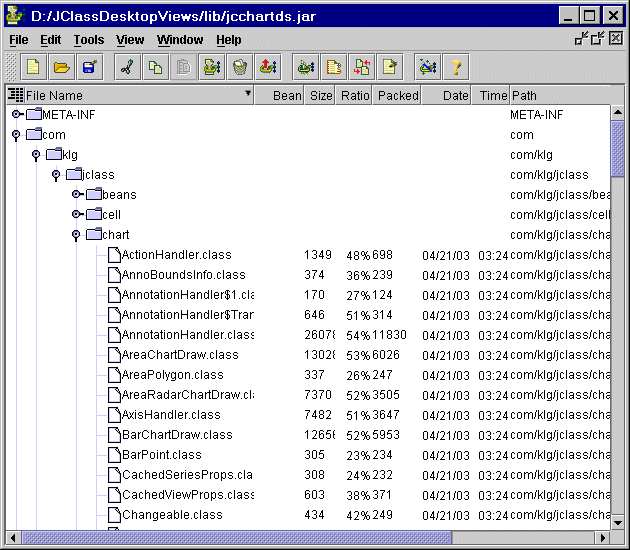
![]() The list view shows the JAR's contents as an unstructured list. The order of the list depends on the property (for example, File Name, Bean status) that currently has focus. By default, the file's contents are sorted by their respective package/path location.
The list view shows the JAR's contents as an unstructured list. The order of the list depends on the property (for example, File Name, Bean status) that currently has focus. By default, the file's contents are sorted by their respective package/path location.
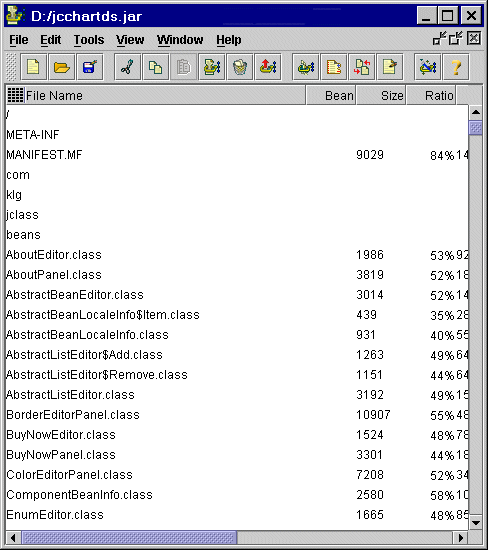
By default, the tree table view is used, but both views display various file attributes. The order in which the files are displayed can be based on any of these attributes.
JClass JarMaster's interface offers an environment in which creating, viewing, and editing JARs is easy. You can work with multiple JARs, see which classes are part of a JAR, and immediately see how they are packaged in that JAR.