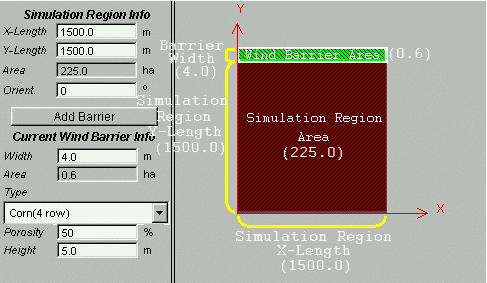When the resize button is pressed down, you can resize the current selected component on the view. The selected component is displayed with a white line arount it.
There are two ways to resize a component. One is by clicking on horizontal/vertical resizing box and dragging to the width and length desired.
1. Select it by clicking on the component. Make sure the component is in the white frame and resizing box is shown.
2. Drag either the horizonal or the vertical resizing box to resize the component.
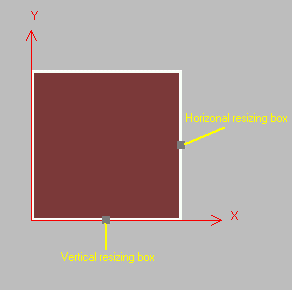
The second way to resize the component is by typing the value directly into the simulation region and barrier information boxes on the left-side panel.