
JClass JarMaster uses JClass Elements's JCTreeTable class to display JAR contents. You can set JarMaster to display JAR contents with the tree view or list view.
To change views, simply click the icon that appears next to File Name.
Tree View
Using the tree view, you can examine the JAR's package structure of the classes:

Within each package directory, class listings can be ordered based on name (default), Bean status (which is dependent on the manifest file), size, packed ratio, packed size, date created, and path. You can sort the data by a particular property by clicking its label.
List View
Using the list view, you can view all of a JAR's contents as a non-hierarchical, complete listing:
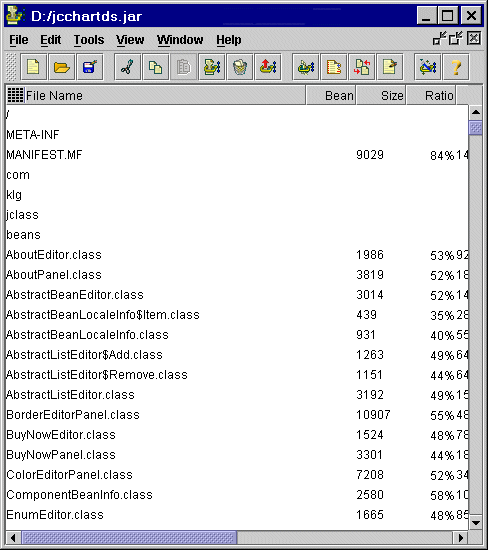
Similar to the tree view, files can be ordered by name (default), Bean status, size, packed ratio, packed size, date created, and path. Again, sort data by clicking labels.
Note: The Bean status property is active when the JAR's manifest file indicates that the file is a Bean.