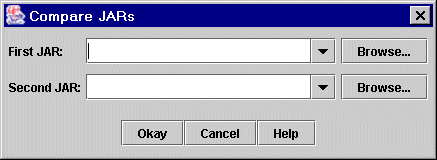
Browse to and select the two JARs whose differences you want to find and examine.
Click Okay. After the JARs have been scanned and compared, the Compare JARs list appears:

The process JarMaster uses when searching for JAR differences involves scanning through both JARs and comparing file lists. JarMaster determines which files are exclusive to the first JAR, and which are exclusive to the second. It also determines which identically named files that appear in both JARs have different file sizes and/or modification dates.
When JarMaster finds the differences between the two JARs, it reports these results in a specific comparison list.
JAR comparisons are particularly handy if you need to quickly scan two JARs for differences for patching purposes. Once a comparison has been made, and differences have been noted, you can create a JAR based on this comparison. This newly created JAR can then be distributed to your users, so that they can refresh their current JARs.
To find differences between two JARs:
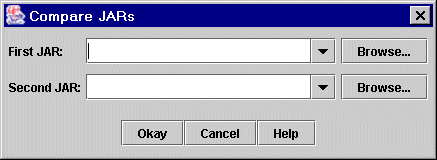
Browse to and select the two JARs whose differences you want to find and examine.
Click Okay. After the JARs have been scanned and compared, the Compare JARs list appears:

When viewing the results of the JAR comparison, you can use the tree view (default) or the list view. Either way, you can perform a boolean sort to make scanning the listing easier.
Any check marks found in the first column means that the associated file is only available in the first JAR.
Any check marks found in the second column means that the associated file is only available in the second JAR.
Any check marks found in both columns means that there is a difference in size and/or modification date; even though the files have the same name in both JARs, they are different based on these criteria.
You now have the option of creating a JAR based on this JAR comparison. Please see Creating a JAR Based on a JAR Comparison.