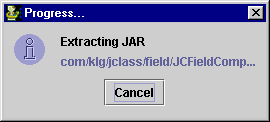If you want to extract only certain files from the JAR, indicate this by selecting the desired file names and folders. (Use SHIFT or CTRL-clicking to select multiple files.) Selecting folders marks all contents of that folder (including subfolders) for extraction.
Otherwise, if you want to extract the full contents of the JAR, proceed to step 3.
Click Edit, then Extract. The Extract files dialog appears:
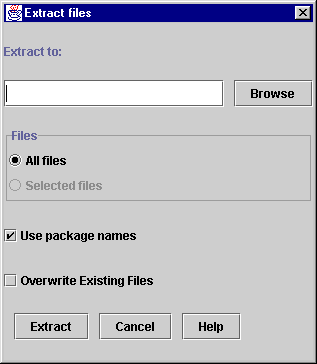
Browse to the directory in which you want the JAR's contents to be extracted. The folder's name appears in the text field. (You can also type the full destination path in the text field.)
Indicate whether you want to extract all the JAR's files, or only those you selected in step 2.
Indicate whether or not you want the JAR's package structure to be retained during extraction by selecting or clearing the Use package names check box (default = selected).
Clearing this check box extracts all the selected files, no matter where they reside in the JAR's package structure, into the same directory you defined.
Indicate whether or not you want existing files to be automatically overwritten by selecting or clearing the Overwrite Existing File check box (default = disabled). If identically named files exist in the directory where the JAR's contents are being extracted, you will be prompted for each duplicate file.
Selecting this check box simply overwrites any duplicate files found, without need for confirmation.
Now that you have set all the extraction options, click Extract to extract the selected files into the assigned directory. For larger extraction jobs, JarMaster informs you of the progress: