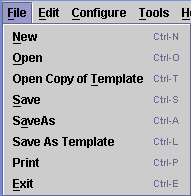MCREW Menu Bar
File
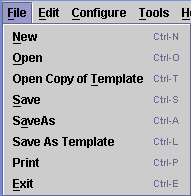
The 'File' menu displays a drop down list of various operations pertaining to MCREW.
The File menu contains the following options:
- New (Ctrl-N)
- Opens an empty, unnamed rotation file.
- Open (Ctrl-O)
- Displays an "Open File" dialog box from which the user can
select the desired rotation file from those in the current project.
- Open Copy of Template (Ctrl-T)
- Displays an "Open File" dialog box from which the user can select the
desired rotation file from the "Management Templates" directory. A copy
of the selected file is then added to the current WEPS project and made
available for editing in MCREW. This is not accessible if the "Enable full
MCREW editing functionality in WEPS" option is not enabled in the
"Miscellaneous" tab of the WEPS interface Configuration panel.
- Save (Ctrl-S)
- Saves the current project's rotation file being edited (in the current
WEPS project directory). The "saved" filename will become the selected
management file in the main WEPS interface screen upon exit of MCREW.
- Save As (Ctrl-A)
- Displays a "Save File" dialog box from which the user can specify the
desired filename to save the rotation file for the current project (the
default location is in the current WEPS project directory). The "saved"
filename will become the selected management file in the main WEPS interface
screen upon exit of MCREW.
- Save As Template (Ctrl-L)
- Displays a "Save File" dialog box from which the user can specify the
desired filename to save a copy of the currently edited rotation file into
the "Management Templates" directory. The original file is still the
current file being edited within MCREW.
- Print (Ctrl-L)
- Prints MCREW Table View. Clicking this item displays a print dialog
box through which the MCREW table view can be printed
- Exit
- Exits MCREW. If MCREW finds that the rotation file has been
modified and not saved, it will display a popup message and ask the
user if they want to save it before leaving.