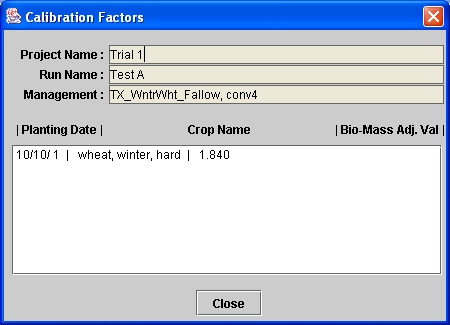MCREW
Making a Yield Calibration Run
Differences in crop management by producers or local climate variances may result in
crop yields, generated by WEPS, that do not reflect the actual yields observed by a
producer. WEPS provides a method to "calibrate" yields and associated crop residue
biomass from WEPS so that they more accurately reflect those of individual producers
or a county as a whole. The following steps describes how to make a yield calibration run.
a) Within MCREW, press the ‘Yield Calibrate' button  to display additional columns related
to the crop yield calibration function in WEPS. When the columns are displayed, the ‘Yield
Calibrate' button is outlined in red
to display additional columns related
to the crop yield calibration function in WEPS. When the columns are displayed, the ‘Yield
Calibrate' button is outlined in red  .
.
b) Within MCREW, select the crop (or crops) that you want to calibrate by setting the
‘Yield Calib. flg' column value to ‘1' for the respective row the crop planting operation is in.
Be sure to "tab" or press "enter" after putting that number in the cell to ‘register' the flag.
c) Fill in the desired ‘Target Yield' for the selected crop(s). Note that the units and the
moisture content this yield will be reported in are displayed. (Do NOT change the yield units
or yield water content values. Doing so will not have the desired affect within the model at
this time. In the future, we expect that this functionality might be made available to the end
user). Again, be sure to "tab" or press "enter" after entering the desired target yield value
into the cells.
NOTE: More than one crop can be selected for simultaneous yield calibration. However, the algorithms
used do not guarantee that a solution will be found when multiple crops are specified for calibration.
In practice though, we have found it to work well in most situations.
d) Save the rotation management file in MCREW. Currently, this can be done by: i) pressing the
'Save' icon  , ii) via the ‘File >
Save' menu option, or iii) using the ‘Ctrl-S' keyboard shortcut.
, ii) via the ‘File >
Save' menu option, or iii) using the ‘Ctrl-S' keyboard shortcut.
e) Exit MCREW. This can be done either by: i) clicking on the "close" button  in the top right corner
of the MCREW window frame or ii) via the ‘File > Exit' menu option. Note that if one forgets to save
the management file before attempting to exit MCREW, the user will be notified and given the opportunity
to do so before exiting MCREW.
in the top right corner
of the MCREW window frame or ii) via the ‘File > Exit' menu option. Note that if one forgets to save
the management file before attempting to exit MCREW, the user will be notified and given the opportunity
to do so before exiting MCREW.
f) Click the ‘Make a Yield Calibration WEPS Run' via the ‘Run' menu option on the main screen.
The shortcut ‘Ctrl-C' will also work if the main WEPS screen has focus.
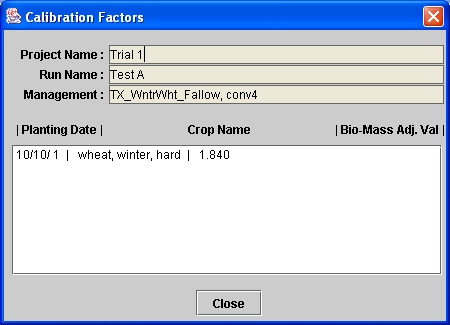
g) After the Calibration Run has completed, a popup dialog window will appear that displays the
'Calibration Factors' for each crop selected for calibration (see figure above). One can
then enter these values back into the management file using MCREW - (remember to press the yield
calibration button  to display the extra crop calibration parameter columns). For each crop that
had been "calibrated", enter the new values into the ‘Biomass Adj. Factor' column. The biomass
adjustment factor determined for each crop is also written into the ‘notes' file for the calibration
run.
to display the extra crop calibration parameter columns). For each crop that
had been "calibrated", enter the new values into the ‘Biomass Adj. Factor' column. The biomass
adjustment factor determined for each crop is also written into the ‘notes' file for the calibration
run.
h) To save these changes into a "newly calibrated" crop record file, one must use the "drilldown"
feature in the appropriate crop cell to display the list of crop parameters. The user can then save
these parameter values to a new "crop record" file using the ‘Save As' function. Appropriately rename
the newly calibrated crop record. Once saved, the user can then select and insert that crop record
into any WEPS management file using MCREW.