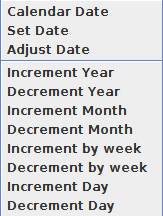Date Popup Functions
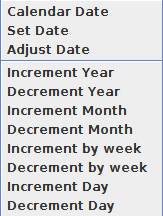
Clicking the right mouse button while the cursor is on a date column cell causes a date editing popup menu to appear that has additional date editing functions (see figure to the left). These functions allow the user to adjust dates for one row or all operation rows selected (highlighted in blue) simultaneously. The options are:
-
Calendar Date: The Calendar Date option displays a popup calendar to aid in adjusting dates. A shortcut to accessing the Calendar Date is available by double left mouse clicking in a date cell, which will also display the popup calendar. This calendar window allows the user to select the desired date. The calendar allows the user to increment (>>) or decrement (<<) the month and year values if desired. Then the day of the operation within that month/year can be selected. The user can either double left mouse click on the day value or click on the "OK" button to accept the specified date.
-
Set Date: The Set Date option will display a dialog box that allows the user to type in a specific date (day/month/rotation year) for the selected operation row.
-
Adjust Date: The Adjust Date option will display a dialog box allowing the user to adjust the operation dates in the selected rows by a specified ± number of days, months, or years. These changes apply to all selected rows.
-
Increment Year: Increments the selected rows by one rotation year.
-
Decrement Year: Decrements the selected rows by one rotation year.
-
Increment Month: Increments the selected rows by one month.
-
Decrement Month: Decrements the selected rows by one month.
-
Increment by week: Increments the selected rows by one week.
-
Decrement by week: Decrements the selected rows by one week.
-
Increment Day: Increments the selected rows by one day.
-
Decrement Day: Decrements the selected rows by one day.
¤Note: Single-row date editing operations are made inaccessible and are greyed out if multiple rows are selected. Currently, only the Calendar Date function is the only option restricted to single rows.