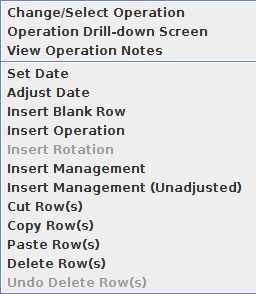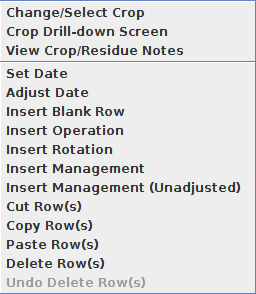Operation/Crop Popup Functions
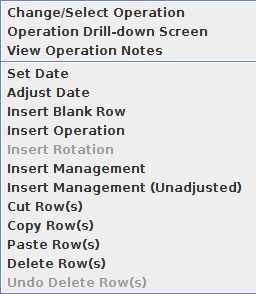
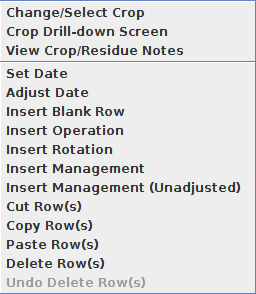
Accessed by right clicking on the Operation or Crop columns, the Operation and Crop Popups have extremely similar functionality, with three unique functions followed by the General Functions.
For operations, the functions are:
-
Change/Select Operation: This option will bring up the operation file chooser window. It allows the user to select a management operation record and place it into the selected row(s). This function works with multiple selected rows and replaces the specified operation in each of the selected rows.
-
Operation Drill-down Screen: This option provides access to the operation's Drill Down Screen, a table that displays the operation's process list and its parameters.
-
View Operation Notes: This option shows the user notes content in a popup screen for the selected operation.
For crops, the functions are:
-
Change/Select Crop: This option will bring up the crop or residue file chooser window. It allows the user to select a crop or residue record and place it into the selected row(s). This function works with multiple selected rows and replaces the specified crop or residue in each of the selected rows.
-
Crop Drill-down Screen: This option provides access to the crop or residue's Drill Down Screen, a table that displays the crop's process list and its parameters.
-
View Crop/Residue Notes: This option shows the user notes content in a popup screen for the selected crop or residue.
¤Note: Drill Down Screens and View Notes options are single row only, and will be greyed out if multiple rows are selected.