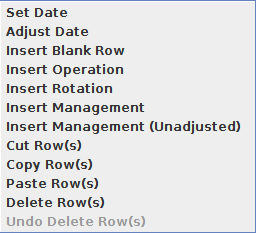General Popup Options
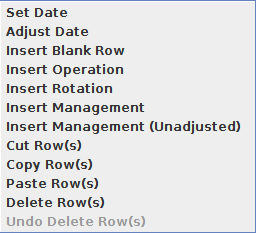
All popup menus (accessed by right clicking anywhere within the MCREW table), with the exception of the Date popup, allow the user to access basic editing functions for the table. These are:
-
Set Date: Set the date of the selected row(s) to the specified date.
-
Adjust Date: Brings up the Adjust Date dialog box, which allows the user to increment or decrement the rotation year, month or day by the specified value.
-
Insert Blank Row: Inserts a blank row immediately above the selected row or cell. This function is inaccessible if multiple rows have been selected.
-
Insert Operation: Inserts a new row immediately above the selected row or cell and brings up a file chooser window allowing the user to select the desired operation to place in that new row. This function is inaccessible if multiple rows have been selected.
-
Insert Operation: Inserts a new row immediately above the selected row or cell and brings up a file chooser window allowing the user to select the desired operation to place in that new row. If the user aborts the operation selection process, the new row is removed from the table. This function is inaccessible if multiple rows have been selected.
-
Insert Rotation: Inserts a management rotation file (“.rot” extension filenames) only if the bottom row is selected, otherwise it will be greyed out and inaccessible. Note this function has not been completely implemented at this time. There are no “.rot” management rotation files available for WEPS yet.
-
Insert Management: Brings up a file chooser window allowing the user to select the desired management rotation file to be placed immediately above the selected row. The rotation year dates are automatically altered to make the first operation in the newly selected management rotation file to follow chronologically the operation immediately above the selected operation row. This function is inaccessible if multiple rows have been selected.
-
Insert Management Unadjusted: Brings up a file chooser window allowing the user to select the desired management rotation file to be placed immediately above the selected row, but does not modify the dates within the newly selected management rotation file. This function is inaccessible if multiple rows have been selected.
-
Cut Row(s): Cut the selected row(s) and store them in a temporary buffer for possible re-insertion in the management rotation file with the Paste function later.
-
Copy Row(s): Copy the selected row(s) and store them in a temporary buffer for possible re-insertion in the management rotation file with the Paste function later.
-
Paste Row(s): Paste (insert) previously cut or copied row(s) immediately above the selected row in the management rotation file. This function is inaccessible if multiple rows have been selected.
-
Delete Row(s): Delete the selected row(s) and store them in a temporary buffer for possible re-insertion into the management rotation file with the Undelete Row(s) function later.
-
Undelete Row(s): Undoes a previous Delete Row(s) operation, if possible, and re-inserts the previously deleted rows into the management rotation file where they were prior to executing the delete function. If other editing functions have been conducted after deleting the row(s), then the undelete function may no longer be accessible (greyed out) because it cannot correctly perform the undelete function any more. One can best think of and use this function as an “immediate undelete” function to undo the previous delete action.
¤Note: These options are unavailable in the date column popup menu.
¤Note: Options that are only applicable for single rows are greyed out and inacessible when multiple rows are selected.