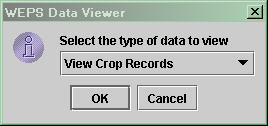
Editing WEPS Crop Parameters
To load all the WEPS crop files into the viewer when the program first starts select the option to View Crop Records and click OK.
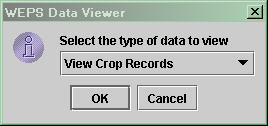
If there are any error messages when loading the crop files these are displayed. The most common error would be a parameter that is included in the crop file but not in the MCREW configuration files. If this happens you should contact WEPS technical support.
After the crop data is loaded the viewer is in read-only mode and the data can not be changed. Before any changes can be made select the Options item from the main menu and then click the Allow Changes item.
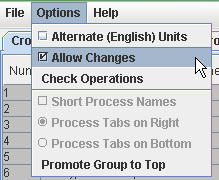
All data items can be changed except those lines that are displayed in gray which indicates the file is marked as read-only. To change values in any of the cells just double-click the cell and type in a new value. There is some error checks to make sure that numeric fields contain numeric values. There is no checking for the range of acceptable (or reasonable) numbers. If the field is a dropdown list when the cell is click the choices are displayed.
After any field is changed the name of the crop is highlighted in yellow.
To display the cell values in English units click the Options menu and select the first item Alternate (English) Units.
Creating a new crop from an existing crop
To create a new crop that has the same parameter values as an existing crop right-click on the crop name which will display the crop name menu.
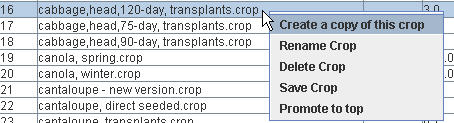
Choose the first item to create the new crop which will allow the new name to be entered:
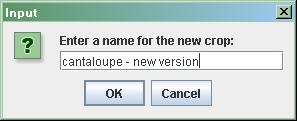
Clicking OK will save the new crop file. The new file will be added at the bottom of the list of crops, clicking the name header will resort the list of crops.
Renaming an existing crop
To rename an existing crop right-click on the crop name and select the Rename Crop menu item. This option will display a window to enter the new name. Currently crops are all stored in the same directory.
Deleting an existing crop
To delete a WEPS crop file right-click on the name and choose the Delete Crop menu item. A window will be displayed asking you if you really want to delete the file. This deletes the WEPS crop file selected.
Saving a crop file
To save any changes made to a crop file right-click on the name and choose the Save Crop menu item. This will update the crop file on the disk.
Promoting a Crop to the Beginning of the List
To move a crop entry to the top of the list right-click on the crop name and choose the item 'Promote to top'.