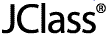
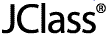
 
|
Microsoft Windows:
Installing and LicensingInstalling and Licensing JClass DesktopViews in Microsoft Windows
Installing and Licensing JClass DesktopViews in Microsoft Windows
- Insert the JClass CD or download the installation executable.
To run the executable file, jcdesktopviews630.exe, double-click it. Once running, follow the instructions given by the installation program.
- Install the product files.
- Ensure that JCLASS_HOME is set correctly.
While setting the JCLASS_HOME is optional, it is highly recommended as it adds a valuable level of platform and file system independence.
JCLASS_HOME should be set correctly by the installation program. If not, you can set it manually at a command prompt. Example of manual installation:
set JCLASS_HOME=C:\JClassDesktopViews_630where
C:\JClassDesktopViews_630 is the JClass installation directory.Note: Though we suggest that you set your JCLASS_HOME environment variable, this is not required for JClass DesktopViews to function properly.
- Run the License Wizard to install the JClass DesktopViews license.
The License Wizard automatically launches while you are running the installer.
Adding a License File to JClass JARs
Using the JClass License Wizard, you may also install your license file into JClass DesktopViews JAR files.
Once you have selected the product(s) you want to install, the License Wizard allows you to choose whether you want to add your license file to JClass DesktopViews JARs.
If you choose not to add your license file to JClass DesktopViews JARs with the License Wizard during the installation and later decide to add them, simply run the License Wizard again and add them.
 
|