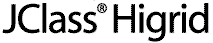
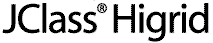
  
|
8
DataSource's Data Bound Components
Introduction
The Types of Data Bound Components
The Navigator and its Functions
Data Binding the Other Components
8.1 Introduction
JClass DataSource and JClass HiGrid work as a team to provide a flexible data binding solution for those applications that need to present hierarchically organized data in an integrated package. JClass DataSource by itself is able provide your application with a number of SWING-like components grouped on a form and bound to a hierarchical source of data. It contains a versatile set of components that can be bound to any source of data that JClass DataSource can access, and it provides the navigation tool for choosing any of the records in the data set to which it is bound. The same data binding mechanism is available for use in JClass Chart, JClass Field, and JClass LiveTable as long as all products have matching version numbers.
8.2 The Types of Data Bound Components
JClass DataSource contains SWING-type components. If you are using the JClass DesktopViews product suite, you are able to bind JClass Chart, JClass Field, and JClass LiveTable objects in addition to the set of components included in JClass DataSource.
The "standard" components and their associated data bound component names are given in the table.
Editable components are:
DSdbJTextField,DSdbJTextArea,DSdbJCheckBox. The non-editable components areDSdbJLabel,DSdbJList,DSdbJImage, andDSdbNavigator.The
Navigatoris derived from either SWING Panel classes, and it is included in the table because it functions much the same way as the other components.JClass DataSource's API makes it possible for you to bind SWING, or even components of your own making, to a data source. The next sections illustrate how this is done.
Binding a Component to a Meta Data-Level
Each component Bean has a
setDataBindingproperty to simplify the task of specifying the data connection. This method is called automatically by the component's property editor in an IDE environment. The next section discusses the programmatic method.Binding the Component Programmatically
Programmatically, data binding is accomplished by calling the
setDataBindingconstructor in one of two ways. The "standard" method is to provide handles to theDataModeland theMetaDataModelthemselves. A second way of representing theMetaDataModelis by a "path" ofMetaDataModeldescriptions separated by "|" (for example, Orders|Customers).Binding the navigator component to a data source requires only references to a
DSdbNavigator nav = new DSdbNavigator();DataModeland aMetaDataModel. For example:
nav.setDataBinding(dataModel, metaDataModel);To bind a component that displays a single database field, such as a text field, requires a column name as a third parameter in the call to the
DSdbTextField dbCustomerID = new DSdbTextField();setDataBindingmethod:
dbCustomerID.setDataBinding( dataModel, metaDataModel, "CustomerID");Binding the Component through an IDE
There are more choices when you effect data binding using an IDE. The recommended way is to use JClass DataSource's
JCDataorJCTreeDataand JDBC to specify the connection to the data source. Alternatively, you provide the instance of theDataModeland path, just as in the case of programmatic data binding. Finally, you can provide a single String containing the name of theDataModel, separated by a colon, from the path to the chosenMetaDataModel. For example:
setDataBinding("DataModel0:Orders|OrderDetails").Using the JClass DataSource Data Bound Components
The data bound components have been made especially easy to use in an IDE by providing a customizer that communicates with any
JCDataorJCTreeDatathat has already been created and connected to a source of data. Use this customizer to select theDataModelandMetaDataLevel. Once these have been selected, a list of column names is presented. Once a name has been selected, the data bound component is ready for use.If you decide to use the programmatic API, the data bound component's constructor takes three parameters whether it binds to the entire column, in the case of
public DSdbTextField(DataModel dataModel,DSdbList, or to a single cell for all the rest. TakingDSdbTextFieldas an example, its constructor is:
MetaDataModel metaDataModel,
String column_name)There is also a parameterless constructor that requires data binding to be set using
setDataBinding, which takes the same three parameters. Use this form of the constructor when you need to instantiate the component first and set the data binding later.
8.3 The Navigator and its Functions
8.3.1 Introduction
DSdbNavigatoris a visual component that fires events to JClass DataSource, requesting a move to another row in the table to which it is bound. In addition to buttons for movement to the first, last, next, and previous rows, it is able to request the insertion of a new row or the deletion of the row to which it is currently pointing.It is bound to a data source by giving its constructor references to the
DataModeland a particularMetaDataModelin the hierarchy. Thus, it can be bound to any level in the master-detail structure.Swing Support
Since data bound components have been defined in JClass DataSource for SWING, a navigator exists for this environment. The Swing navigator is based on
JComponentand is calledDSdbJNavigator.The navigators are in the same packages as the other JClass DataSource data bound components. The Swing navigator is called
com.klg.jclass.datasource.swing.DSdbJNavigator.
8.3.2 The Navigator Binds to any MetaData Level
The navigator binds to any
MetaDatalevel, just like the otherDataSourcedata bound components. It usescom.klg.jclass.datasource.TreeDatato bind to a particular node in the hierarchical data source. The property is calledDataBinding, just like all the other data bound components in JClass Chart, JClass Field, JClass LiveTable, and JClass DataSource.A
DSdbNavigatorconstructor is parameterless; therefore, the newly instantiated component is not initially bound to a data source. Binding occurs in various ways, depending on whether the IDE or programmatic approach is taken.Binding the Navigator Programmatically
Programmatically, data binding is accomplished by calling the
setDataBindingconstructor in one of two ways. The "standard" method is to provide handles to theDataModeland theMetaDataModelthemselves. A second way of representing theMetaDataModelis by a "path" ofMetaDataModeldescriptions separated by "|" (for example, Orders|Customers).Binding the Navigator through an IDE
There are more choices when you effect data binding using an IDE. The recommended way is to use JClass DataSource's
JCDataorJCTreeDataand JDBC to specify the connection to the data source. Alternatively, you provide the instance of theDataModeland path, just as in the case of programmatic data binding. Finally, you can provide a singleStringcontaining the name of theDataModel, separated by a colon (:), from the path to the chosenMetaDataModel. An example issetDataBinding("DataModel0:Orders|OrderDetails").
8.3.3 DSdbNavigator's Functions
The JClass DSdbNavigator component displays the current row of the data table to which it is bound. Four of its buttons,
First,Previous,Next, andLast, signal the data source to adjust its current row pointer. TheInsertbutton requests the insertion of a new row and theDeletebutton requests the deletion of the current row from the data source. TheCommandbutton pops up a sub-menu of additional choices. The layout of the navigator's buttons is shown below:
Figure 77 : The DSdbNavigator component.
The central
Statusfield displays the description for the meta data level, the current record number, and the total number of records in the data table to which it is bound. The navigator's buttons are described below, beginning at the right and preceding in order to the left:The Swing version of the navigator uses tool tips to show what each of the buttons does. The tool tip's text is derived from the text in the table above.
The Command menu pops up a sub-menu that allows operations on a table similar to those allowed by HiGrid. A list of Command menu commands is shown after the figure that illustrates it:
Figure 78 : DSdbNavigator, showing the Command menu.
Command
Description
Adds a new record in the current table. Same as the add button in the navigator.
Pops up a dialog that allows specification of a new row number.
8.3.4 Exploring DSdbNavigator's Bean Properties
Binding a navigator to a data source in an IDE is accomplished through the use of its data binding editor. The editor is aware of the data sources that you have pre-configured, so it's important to add a
JCDataor aJCTreeDatato your form before you use the navigator's data binding editor.Here are the steps to bind a navigator to a data source:
- Place a
JCDataor aJCTreeDataon your form.- Use the Data Bean's customizer to specify the connection to the database.
- Place a
DSdbNavigator(or aDSdbJNavigator) on your form. Its display area (called the status area) indicates that it is not bound to a data source.
- Click Select a Data Source to launch its data binding editor.
- A diagram of the meta data structure appears. If necessary, expand the diagram to show all the nodes. Click on a node to select it. Press Done to bind the navigator to the chosen level.
- Check that the navigator confirms that it is bound to a data source by reporting the meta data level to which it is bound in its display area.
When a DSdbNavigator is placed in the BeanBox or an IDE, you'll see the properties listed in Figure 79.
Figure 79 : The properties of DSdbNavigator.
Each region has the following properties:
Note that all of the buttons must have the same color, but the color of the status area can be set independently of the button color. Set the background and foreground colors for the buttons using
setButtonBackgroundandsetButtonForeground. The color is applied to all the buttons as a group. Set the colors for the status area usingsetStatusBackgroundandsetStatusForeground.Each button has its own get and set methods for reading and controlling its visibility. For example, use
setCommandVisible(false)to hide theCommandbutton.The property names for controlling visibility are based on the region names as shown below:
The following figure shows the data binding editor window which appears as a result of clicking on Select a Data Source... in the properties list.
It shows an example of an expanded view of the data model that was created to accompany the steps in the data binding procedure given above. The navigator was bound to the Order Details level by clicking on its name, then clicking Done.
Figure 80 : DSdbNavigator's data binding editor.
8.4 Data Binding the Other Components
A component that binds to a single database field requires a column name in addition to the data model and meta data level. In an IDE, the binding is done following the same steps as is the case for
DSdbNavigator. The next figure shows a cutout of aDSdbTextField, its exposed properties, and itsColumnDataBindingEditor.The text field is bound to a column called Territory Name, which is part of the meta data level called Territories. All the database field names (that is, the column names) appear in the editor. The name appears highlighted after it has been chosen with a mouse click.
Figure 81 : A DSdbTextField, its Properties, and its ColumnDataBindingEditor.
  
|