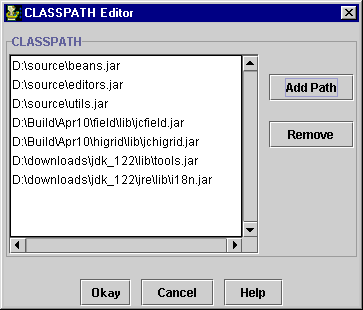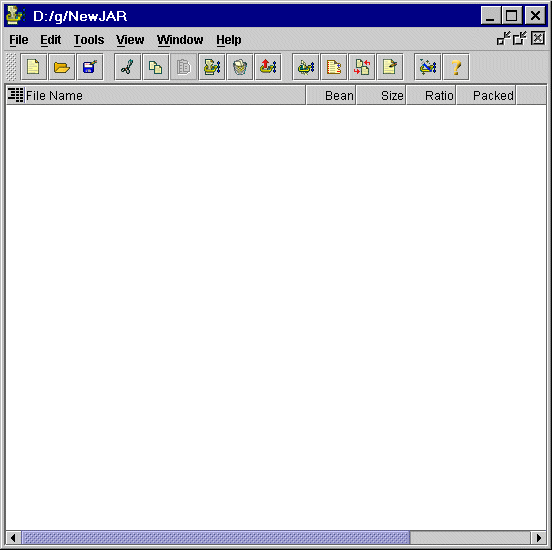
When you start JClass JarMaster, a Welcome to JarMaster! dialog appears. It provides a helpful shortcut to the following features:
No matter which task you perform, JarMaster's work space consists of a simple but effective interface:
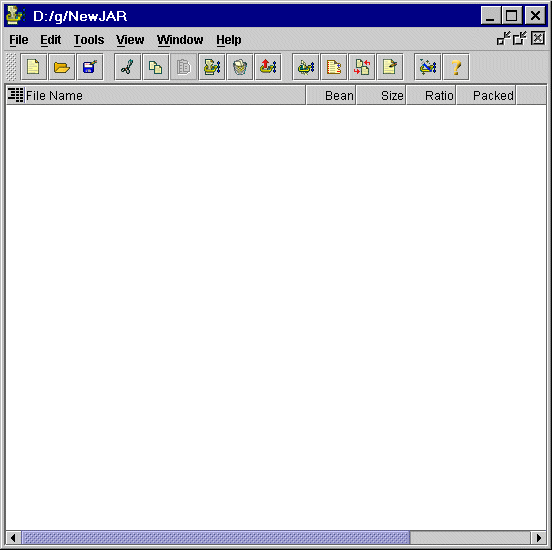
![]() Create a New, Empty JAR
Create a New, Empty JAR
If you want to manually build a JAR, creating a new JAR is the quickest way to get started. JarMaster allows you to create a JAR without having to walk through all the steps required by the Wizard.
![]() Build JARs with JarMasterís Wizard
Build JARs with JarMasterís Wizard
JClass JarMasterís Wizard presents a series of steps that build your JAR exactly as you define it. Using the Wizard is the easiest way to create a complete JAR. While using the Wizard, you are asked to:
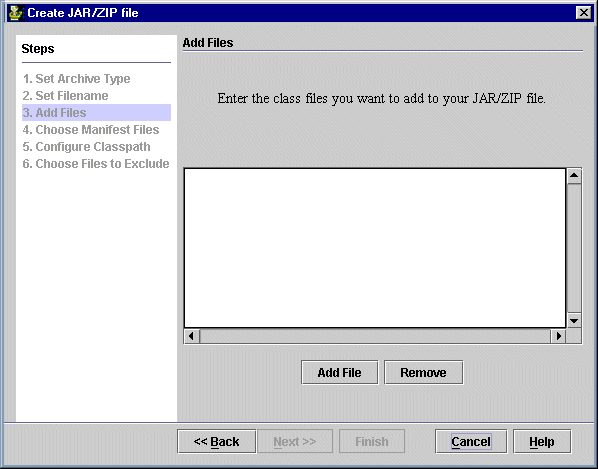
Build a JAR from the Command Prompt
JClass JarMaster lets you build JARs from the command prompt, while retaining the features presented in the GUI. You can find dependencies, as well as compare and update JARs.
The main advantage of building JARs from a command prompt is that you can use JClass JarMasterís jar command in your build scripts. This way, you can use JarMaster to create JARs as part of your automated builds (also see how to build a jar using an Apache Ant Task below), and create them efficiently using its ability to find class dependencies.
Build a JAR using an Apache Ant Task
JClass JarMaster includes a predefined Apache Ant Task that allows you easily add the building of JARs to a build system powered by Apache Ant.
Build a JAR Programmatically
JClass JarMaster provides a programmatic interface so that programmers have the full power of building JARs using Java. Creating a JAR is as simple as instantiating the JarTask class, setting some properties, and calling JarTask's buildJar() method.
![]() Build JARs from the Results of a JAR Comparison
Build JARs from the Results of a JAR Comparison
When you compare the contents of two JARs, you can create a third JAR whose contents consist of the differences between the first two. You have the option of making the first JARís contents take precedence over the secondís, or vice versa, when creating the new JAR.
This is a valuable feature if you wish to create a JAR that is meant to be a distributable patch for an older JAR that your users already have.
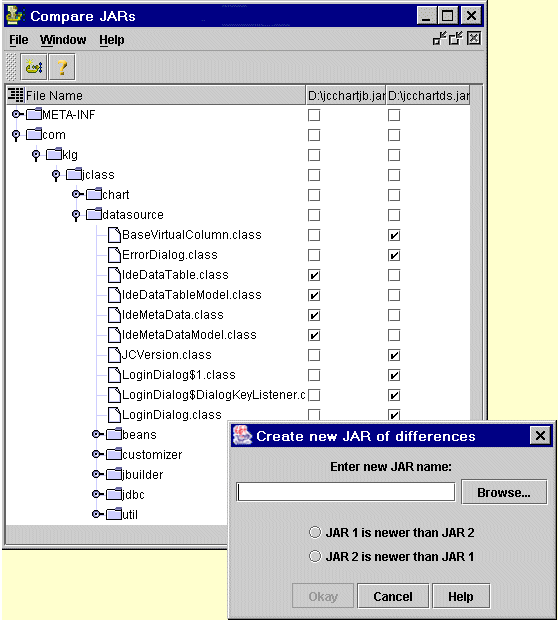
View JAR Contents
When you open a JAR, you can easily view all of its contents with either a hierarchical tree mode or a table list mode. Both modes display all vital JAR content information, including file name, Bean status (which is dependent on the manifest file), actual file size, compression ratio, packed file size, creation date, creation time, and file path.
![]() Compare Two JARs
Compare Two JARs
You can take two JARs and compare their contents. The resulting list shows:
From here, you can create a new JAR based on this comparison (please see Building Jars).
View Class Dependencies
When you open a JAR, you can select one or more classes or package folders, and have their dependencies displayed. Viewing dependencies gives you a better understanding of the dependency structure of your JAR contents. This can help if you are looking for ways to decrease its size by identifying unnecessary classes.
![]() Extract JAR Contents
Extract JAR Contents
You can easily extract JAR contents, with the option to extract all or only selected files. You can also extract files that maintain or ignore original package structures.
![]() Add Files to a JAR
Add Files to a JAR
You can quickly add new files (without dependent classes) to a JAR.
![]() Add New Dependencies to a JAR
Add New Dependencies to a JAR
In addition to simply adding files, you can also add files and their supporting classes, called dependencies. Once you have selected which files to add, JClass JarMaster automatically searches for dependencies, and presents you with a list of those found, allowing you to include all, none, or selected dependencies.
Update a JAR
If an existing JAR's member files have not changed, but the actual source code on which some of these files are based has changed, you can simply update the JAR. This saves you the trouble of manually rebuilding the JAR.
![]() Copy Classes Between JARs
Copy Classes Between JARs
When working with two or more open JARs you can easily select multiple files or folders in one JAR, and copy them to other JARs.
This operation also retains the package/directory structure, inserting them accurately into the destination JAR.
![]() Delete Classes From JARs
Delete Classes From JARs
Deleting or cutting files or folders from JARs is a simple procedure. Working with the GUI makes it easy to spot files that you no longer need. Please note that removing files will not remove their dependencies, since they may be required by other files in the JAR.
![]() Edit Manifest Files and Entries
Edit Manifest Files and Entries
In addition to JAR creation, JClass JarMaster also helps you create and edit JAR manifest files.
When viewing the contents of your JAR, you can edit the manifest entries for any files, contributing to an accurate and complete manifest file. Additionally, you can also view an entire manifest file from within JarMaster.
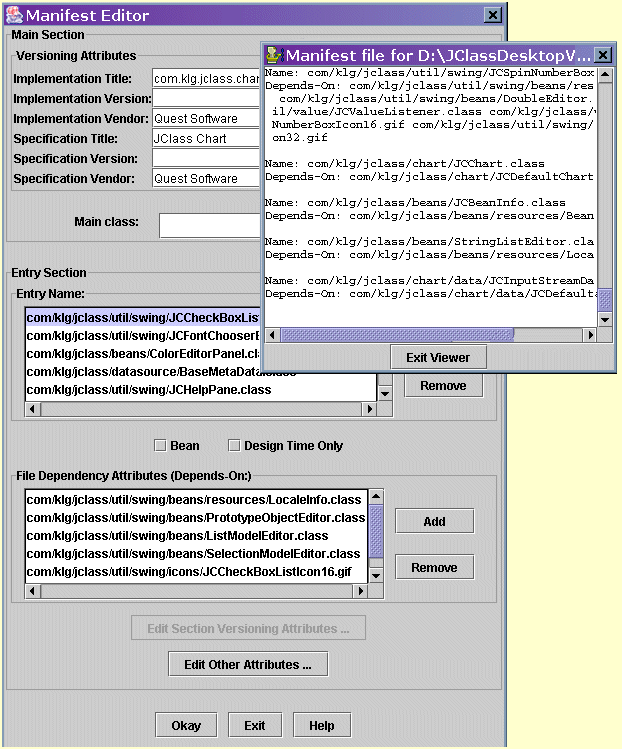
![]() Edit the CLASSPATH
Edit the CLASSPATH
When building JARs, or adding new files to an existing JAR, JarMasterís accuracy in finding file dependencies is dependent on your CLASSPATH. JarMaster will search through any path listed in your CLASSPATH when seeking dependent files.