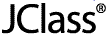
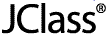
 
|
Installation and Licensing Overview
JClass DesktopViews Installation Files
Installed Directories
Licensing Overview
Upgrading a JClass DesktopViews Installation
The JClass DesktopViews installation is comprised of two parts:
The JClass License Wizard contains online Help to assist you through this installation process.
JClass DesktopViews Installation Files
If you purchased a physical kit, your JClass installation CD contains JClass Chart, JClass Chart 3D, JClass DataSource, JClass Elements, JClass Field, JClass HiGrid, JClass JarMaster, JClass LiveTable, and JClass PageLayout packaged for installation on Microsoft Windows, UNIX, and other development platforms; if you purchased the product online, download the appropriate development platform(s) installer(s) for your environment.
To continue with the installation, ensure that you have a valid license file.
Installed Directories
The following directory structure is created on your system when you install JClass DesktopViews.
Please note that throughout this document we use the environment variable JCLASS_HOME to represent the directory on your system where you have installed JClass DesktopViews.
Licensing Overview
In order to use the production version JClass DesktopViews, you need a valid license file. To install and use an evaluation version of JClass DesktopViews, no license is required.
Please note that an evaluation installation only allows you to test the different JClass DesktopViews functionality for a limited period of time. You have access to demos and examples and you can begin prototype level development of your code, but you can not use it in a production environment and there may be an "evaluation" watermark in the generated output.
Licenses are transferable; please email support@quest.com, or telephone 1-800-663-4723. To purchase any JClass product, please contact Quest Software at https://apps2.quest.com/queststore/ or telephone 1-949-754-8000.
Production
A Production license allows you full access to the JClass DesktopViews products for development and production, eliminating the watermark.
You can purchase the JClass source code as well.
The License Repository
A license file (typically named jclass-desktopviews.license) is emailed to you from Quest Software. Once you receive this file, you will be able to install JClass DesktopViews on the licensed host. The license repository will be created during installation and then will be found in the JCLASS_HOME/licenses/ directory.
Using JClass DesktopViews and JClass ServerViews
JClass ServerViews are pure J2EE components for generating interactive charts and PDF documents on the fly, bringing live professional data visualization to Web browsers.
To use both JClass ServerViews and JClass DesktopViews on the same machine, a separate classpath setting must exist for each product. Since both products have components in common, which have been optimized for each product, placing them on the same classpath will result in the virtual machine and/or compiler automatically choosing the first class that matches. This may be from the wrong product, and may result in the desired product not working correctly.
Upgrading a JClass DesktopViews Installation
You can run different versions of JClass DesktopViews on the same machine. To do so, simply run the installer and, when it asks you where you would like to install the product, select a different folder than the one where the current JClass installation resides.
For example, if you already have JClass DesktopViews version 6.0 installed on your system, and you accepted the default installation, it will be installed in a JClass DesktopViews 6.0 folder. When installing the latest version, use a different folder name, such as JClass DesktopViews 6.3.
If you would like to install the latest version of JClass DesktopViews without keeping any past versions, you must first run the uninstaller to remove JClass from your system. Proceed with installing JClass, as outlined in Installing and Licensing JClass DesktopViews in Microsoft Windows or Installing and Licensing JClass DesktopViews on UNIX.
Note: When installing a newer version of JClass, it is essential that the new and old JAR files do not mix. For that reason, do not install a new version over top of an old version; either uninstall the older version first, or install the new version in a different folder.
Changing your license
To update your license, launch the license wizard, delete the old license and add the new one.
Once you have updated your license in the license wizard, it is important to verify that the JAR files you intend to use are correctly referenced. You should check your classpath and IDE preferences to ensure that you are not referencing old product versions.
 
|